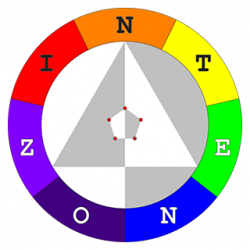Scenario:
- Broadband modem and primary router located on 1st floor.
- PC and network printer on 1st floor connected to primary router.
- Ethernet cable from LAN port 4 of primary router laid from 1st floor to 2nd floor and connected to a Mac on the 2nd floor.
- Additional cable needed on 2nd floor for a new network printer.
- Wi-Fi needed on 2nd floor for mobile devices such as laptops, tablets and phones.
- All devices need to be on the same subnet, e.g. 192.168.1.x.
- Gateway for primary router: 192.168.1.1
Solution: Add secondary router on 2nd floor
- LAN-to-LAN: Connect laid Ethernet cable from LAN port 4 of primary router to LAN (not WAN so as to be on same subnet) port 1 of secondary router on 2nd floor.
- Disable DHCP on secondary router – all IP addresses to be assigned by primary router.
- Setup Wi-Fi networks (e.g. 2.4GHz, 5GHz) on secondary router.
- Devices connected to the secondary router (via LAN or Wi-Fi) will be on same subnet as devices connected to the primary router.
- When connected to the Wi-Fi networks on the secondary router, going to 192.168.1.1 will bring up the admin page for the primary router, not the secondary router.
- To get to the admin page for the secondary router, do a network scan and determine which IP address is allocated to the secondary router.
- Assuming the IP address allocated to the secondary router is 192.168.1.254, going to this address will bring up the admin page for the secondary router.